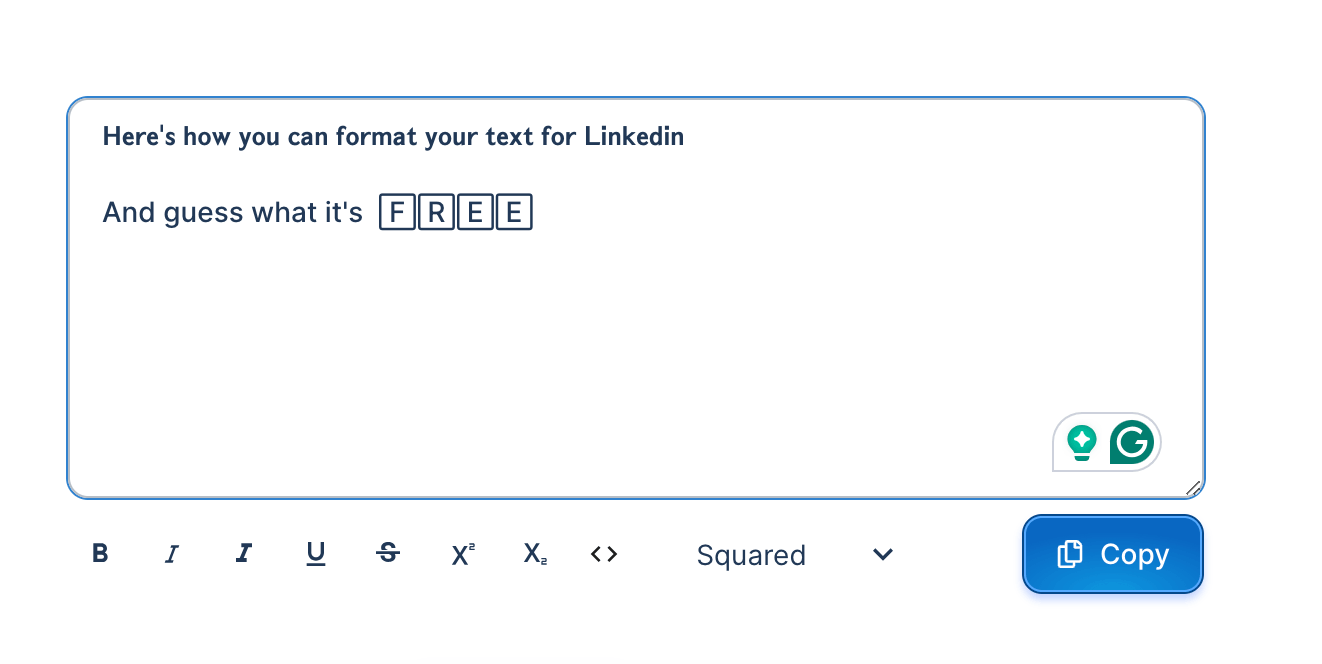Stand Out on LinkedIn with Bold and Stylish Text
A huge proportion of our customers who are business owners, coaches and entrepreneurs are using LinkedIn to elevate their personal brand. Well if you are looking for a great way to stand out here it is:
Have you ever wondered how to make your LinkedIn posts pop with bold fonts and eye-catching text styles? Here's your guide to transforming your LinkedIn content with stylish formatting.
Elevate Your LinkedIn Posts
Using an AI-powered tool can revolutionize your LinkedIn presence. This free tool makes formatting your posts easy, helping you grab attention and boost engagement. Here's why you should start formatting your LinkedIn text:
Why Format Your LinkedIn Posts?
Enhance Visual Appeal: Well-formatted text captures attention instantly, making your posts more visually appealing.
Highlight Key Points: Using bold, italics, or underlining highlights essential parts of your message, ensuring it stands out.
Easy to Read: Formatted text is easier to read, helping your audience understand your message quickly.
Boost Brand Identity: Consistent formatting reinforces your personal or brand identity, making your content easily recognizable.
How to Format Your LinkedIn Posts for Free
Here’s a step-by-step guide to using a free text formatting tool to enhance your LinkedIn posts:
Copy & Paste Your Text: Insert your text into the Free Text Formatter. [here]
2 Select Your Style: Choose from a variety of fonts, styles, and effects.
Here are some examples:
𝐋𝐨𝐨𝐤 𝐚𝐭 𝐚𝐥𝐥 𝐭𝐡𝐞𝐬𝐞 𝐝𝐢𝐟𝐟𝐞𝐫𝐞𝐧𝐭 𝐬𝐭𝐲𝐥𝐞𝐬
𝑳𝒐𝒐𝒌 𝒂𝒕 𝒂𝒍𝒍 𝒕𝒉𝒆𝒔𝒆 𝒅𝒊𝒇𝒇𝒆𝒓𝒆𝒏𝒕 𝒔𝒕𝒚𝒍𝒆𝒔
𝕃𝕠𝕠𝕜 𝕒𝕥 𝕒𝕝𝕝 𝕥𝕙𝕖𝕤𝕖 𝕕𝕚𝕗𝕗𝕖𝕣𝕖𝕟𝕥 𝕤𝕥𝕪𝕝𝕖𝕤
🄻🄾🄾🄺 🄰🅃 🄰🄻🄻 🅃🄷🄴🅂🄴 🄳🄸🄵🄵🄴🅁🄴🄽🅃 🅂🅃🅈🄻🄴🅂
🅻🅾🅾🅺 🅰🆃 🅰🅻🅻 🆃🅷🅴🆂🅴 🅳🅸🅵🅵🅴🆁🅴🅽🆃 🆂🆃🆈🅻🅴🆂
Copy & Paste into LinkedIn: Click ‘Copy’ and paste your newly formatted text into your LinkedIn post.
Frequently Asked Questions about LinkedIn Text Formatting
Is this tool free?
Absolutely! This LinkedIn Text Formatter is completely free to use, with no hidden charges.
Is there a limit to using this LinkedIn Formatter?
Not at all. You can format an unlimited number of posts with this tool.
Are there additional free tools?
Yes, there are a range of free tools designed to enhance your LinkedIn experience. You can use these tools to boost your posts, create LinkedIn carousels, generate engaging profile headlines, and much more.
How to Add Different Fonts and Style Text in a LinkedIn Post
Using this text formatting tool is a game-changer for LinkedIn users. It allows you to:
Bold Key Text: Make important information stand out with bold text.
Change Fonts: Switch up fonts to keep your content fresh and engaging.
Add Effects: Use italics, ̶s̶t̶r̶i̶k̶e̶t̶h̶r̶o̶u̶g̶h̶, and other effects to emphasize your message.
How do I add different fonts to my LinkedIn post?
You can add different fonts by using a free text formatting tool. Simply paste your text into the tool, select your desired font, and copy the formatted text into your LinkedIn post.
How do you style text in a LinkedIn post?
To style text in a LinkedIn post, use this text formatting tool that offers options like bold, italics, underline, and strikethrough. This enhances the visual appeal and readability of your posts.
What is the best font for LinkedIn posts?
While LinkedIn itself uses a standard font, using a text formatting tool allows you to experiment with various fonts. Choose a font that aligns with your personal or brand identity and is easy to read.
How do you increase font size in LinkedIn posts?
LinkedIn does not natively support changing font sizes. However, using bold and different font styles with a text formatting tool can help make certain parts of your text stand out more prominently.
Free LinkedIn Tool: Font Editor and Post Formatter
Don’t let your LinkedIn posts blend in with the crowd. With an AI-powered text formatting tool, you can create professional, stylish content in just one click. Join over 10,000 professionals who are already seeing instant results and elevate your LinkedIn game today.